
|
Home
| pfodApps/pfodDevices
| WebStringTemplates
| Java/J2EE
| Unix
| Torches
| Superannuation
|
| About
Us
|

|
Using ESP8266 GPIO0/GPIO2/GPIO15 pins |
by Matthew Ford - 24th December 2021
(originally posted 20th July 2015)
© Forward
Computing and Control Pty. Ltd. NSW Australia
All rights reserved.
ESP8266 is a low cost wifi enabled chip. It comes in a variety of module types and can be programmed in a variety of ways. Also Using ESP-01 and ESP-01S Pins and Leds
All modules make GPIO0 and GPIO2 accessible. Most modules, other than ESP8266-01, also make GPIO15 accessible. These GPIO's control how the module starts up and as such require special handling if they are to be used at all. GPIO6-GPIO11 also require special treatment as described below
When
programming the ESP8266 using the Arduino IDE (see ESP8266-01
Wifi Shield) you sometimes (often) get an error messages in the
Arduino IDE like
esp_com
open failed
error:
Failed to open COM33
error: espcomm_open failed
error:
espcomm_upload_mem failed
In that case follow these steps to get it working:-
Check you have ESP8266 board selected in the Arduino Tools menu
Check you have selected a COM port in the Arduino Tools menu
Power cycle the ESP8266 with GPIO0 grounded (clean power application, see below)
If 3) does not fix it, unplug the USB cable from the computer wait few secs and plug it back in
If 4) does not fix it, unplug USB cable from PC, close Arduino IDE, open Arduino IDE, plug USB cable back in.
When
you apply power to the ESP8266, after grounding GPIO0, make sure it
is applied cleanly. Don't jiggle the connection. The ESP8266 led
should just come on and stay on without any flashes.
If you are
still having problems check out the
advanced checks detailed here (local
copy here)
Most ESP8266 boards have a flash chip connected to some or all of GPIO6-GPIO11. Most programs use flash memory, as well as RAM, so unless you specifically make sure your code only runs from RAM, you can't use these pins for other purposes.
The exact number of pins used in the range GPIO6 to GPIO11 depends on the type of flash hardware used on your module. Quad IO uses 4 lines for data (6 pins total) for up to 4 times the speed of standard. Dual IO uses 2 lines for data (4 pins total) Standard uses a single line for data ( 3 pins total).
Unless you know exactly what your board requires, you are best to just ignore GPIO6 to GPIO11 and do not refer to them from your code.
These pins determine what mode the chip starts up in.
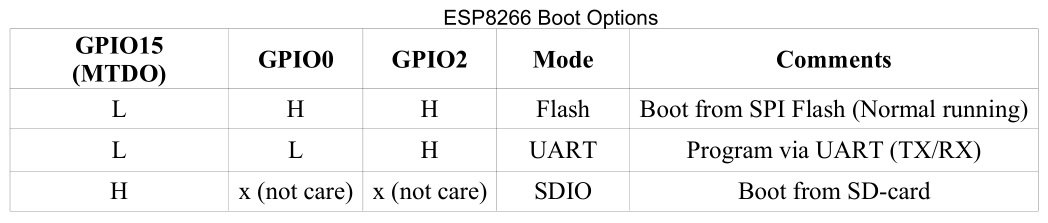
For normal program execution GPIO0 and GPIO2 need to be pulled up to Vcc (3.3V) and GPIO15 needs to be pulled to GND, each with a resistor in the range 2K to 10K resistor. A 2K resistor gives better noise immunity. OLIMEX uses 2K resistors SparkFun uses 10K resistors. I use 3K3 resistors.
The settings of these inputs is only checked during the power up (or reset) of the chip. After that the pins are available for general use, but as discussed below their use is restricted by these external pull up/down resistors.
As noted above, these pins will already have a resistor connected to either VCC (GPIO0 and GPIO2) or GND for GPIO15. This determines how any external device, like a relay or led+resistor, must be connected. For GPIO0 and GPIO2, an external relay must be connected between VCC and the pin so that it does not interfere with the action of the pull up resistor. Conversely an external relay connected to GPIO15 must be connected between GND and the pin so that is does not interfere with the action of the pull down resistor.
To activate the external device, GPIO0 or GPIO2 must be driven LOW (Active LOW) while GPIO15 must be driven HIGH (Active HIGH).
The schematic below shows how to use GPIO0 and GPIO2 and GPIO15 as outputs. This circuit includes the necessary pullup/pulldown resistors as well. Note the 5V relay module driven by GPIO0 is opto-isolated and has a separate common connection for the input. It is important that the 5V VCCA voltage is not applied to the ESP8266 pin.

Update 24th Dec 2021 – When the ESP8266 powers up/resets in normal mode, the GPIO0 goes LOW for about 100mS. This will briefly turn ON the relay connected to GPIO0, shown below. To avoid this relay flicker on startup, solder a 470uF to 1000uF 6.3V or higher capacitor across the opto-isolator input pins (after the on-board resistor) on the relay board itself. Check with a multi-meter to get the polarity of the capacitor around the correct way. This capacitor will delay the relay switch by about 0.5sec to 1sec. You could try a capacitor as low as 220uF. The 1000uF one has been tested and works. There is a sample circuit from How to use ESP-01 and ESP-01S Pins and Leds

Here is the schematic as a pdf.
Note:
GPIO0 is needs to be grounded to get into programming mode. If you
sketch is driving it high, grounding it can damage you ESP8266
chip.
The safe way to reprogram the ESP8266 when your code drives
the GPIO0 output is to :-
a) Power down the board
b) short
GPIO0 to gnd
c) power up the board which goes into program mode
due to the short on GPIO0
d) remove the short from GPIO0 so you
don't short out the output when the program runs
e) reprogram the
board
f) power cycle the board if necessary.
Using these pins as inputs is a bit tricky. As noted above on power up, and during reset, these pins must be pulled up or down as required to have the ESP8266 module start up in normal running mode. This means, in general, you cannot just attach an external switch to the these pins because at power up you usually cannot guarantee the switch will not be pulling the input to ground and so prevent the module from starting correctly.
The trick is to not connect the external switch directly from the GPIO0 or GPIO2 to GND but to connect it instead to another GPIO pin which is driven to ground (as an output) only after the ESP8266 starts up. Remember, when used as outputs, the GPIO pins provide a very low resistance connection to either VCC or GND depending on whether they are driven HIGH or LOW.
Here only GPIO0 and GPIO2 will be considered. Using this method you can get one (1) addition input using these two (2) GPIO's.
A similar method can be used for GPIO15 by using another GPIO pin to connect its switch to +VCC, but this does not gain an extra input, you might as well just use the other GPIO pin directly as an input.
The circuit below uses the ESP8266-01 module as an example. Without using this trick, the ESP8266-01 does not have any free pins to use as an input if you are already using pins RX/TX for a UART connection.

Since
the sketch's setup()
method
is only run after the ESP8266 module starts up, it is safe to make
GPIO0 output LOW then and so provide a ground for S1 connected to
GPIO2. You can then use digitalRead(2) elsewhere in your sketch to
read the switch setting.
This short note shows how to used GPIO0, GPIO2 and GPIO15 as outputs and how to use get an extra input using GPIO0 and GPIO2 together.
The General Purpose Android/Arduino Control App.
pfodDevice™ and pfodApp™ are trade marks of Forward Computing and Control Pty. Ltd.
Contact Forward Computing and Control by
©Copyright 1996-2020 Forward Computing and Control Pty. Ltd.
ACN 003 669 994