
|
Home
| pfodApps/pfodDevices
| WebStringTemplates
| Java/J2EE
| Unix
| Torches
| Superannuation
|
| About
Us
|

|
SAMSUNG LCD controller
|
Dušan emailed with this outline of how he modified his SAMGSUNG LCD Tv and Denton receiver, and then used pfodDesigner to design a menu and sub-menu to control his audio/visual system via pfodApp. Dušan native language is Slovakian so he used that for his menus. pfodDesigner and pfodApp work in UTF-8 so you can create menus in any language your mobile has a font for. Interestingly the slider display also shows in his local format, using , instead of . for the decimal points.
A colleague of gave me his faulty SAMGSUNG LCD TV. It would not switch on.
Original SAMSUNG LCD Tv with faulty
power supply (center)
After some investigation I found it had a faulty power supply and that by bypassing the power supply and just supplying 24V DC I could get the TV to switch on.
My old TV On/Off was controlled by my AzBox (a PVR) via the SCART interface from the AzBox to the TV. When I turned AzBox on, the TV turned on. However SAMSUNG's SCART interface did not work that way. So I decided a Arduino NANO board on the new PCB board which I was designing to replace the faulty power supply. The NANO monitors the 12V on the SCART input from my AzBox and, when active, it will simulate power button press on the TV itself.
I also added the 12x12cm cooling fan running at a very low duty cycle, so that it was very quite, while still providing some extra cooling for the TV.
As well as this I modified my Denton receiver so that if it was switched on the TV internal speakers were disabled and the sound came from the external Denon speakers. I designed and installed an extra relay PCB to do this.
Custom power supply PCB with NANO designed by Dušan
So after this first stage of the project I was able
to use the front button of the TV to:-
- turn the TV on and off
-
by pressing the button longer than 2s and less than 3,5s, (3.5sec),
turn the LCD backlight off (in case I was listening to radio on TV)
-
by pressing the button longer than 3,5s and less than 5s, enable and
disable the input from AzBox (which turns the TV on)
- by pressing
the button longer than 5s and less than 6,5s , switch between the
internal and external
For the second stage I decided to make it smarter and create a pfod menu system to control it. Using an HC-06 bluetooth board and the pfodApp I can now:-
– alter the PWM duty of the fan from 3,5% to 50%
– enable and disable the input from AzBox.
– switch between speakers
– preset the EEPROM to default values
– turn the LCD off
– alter the cool down time
– make the system beep after cool down time
Sample pfodApp screens are shown below. As you can see, it is not a very clever application of pfod and there was nothing difficult to code, using pfodDesigner, but it makes my life easier. I don't have to use hundreds of IR remote controls and that is great.
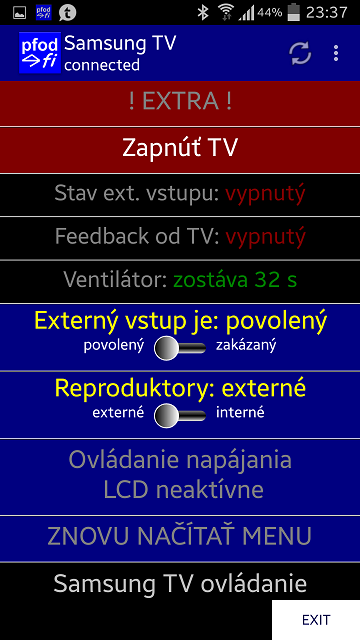

AndroidTM is a trademark of Google Inc, For use of the Arduino name see http://arduino.cc/en/Main/FAQ
Matthew Ford 10th April 2015
©
Forward Computing and Control Pty. Ltd. NSW Australia
All rights
reserved.
The General Purpose Android/Arduino Control App.
pfodDevice™ and pfodApp™ are trade marks of Forward Computing and Control Pty. Ltd.
Contact Forward Computing and Control by
©Copyright 1996-2020 Forward Computing and Control Pty. Ltd.
ACN 003 669 994